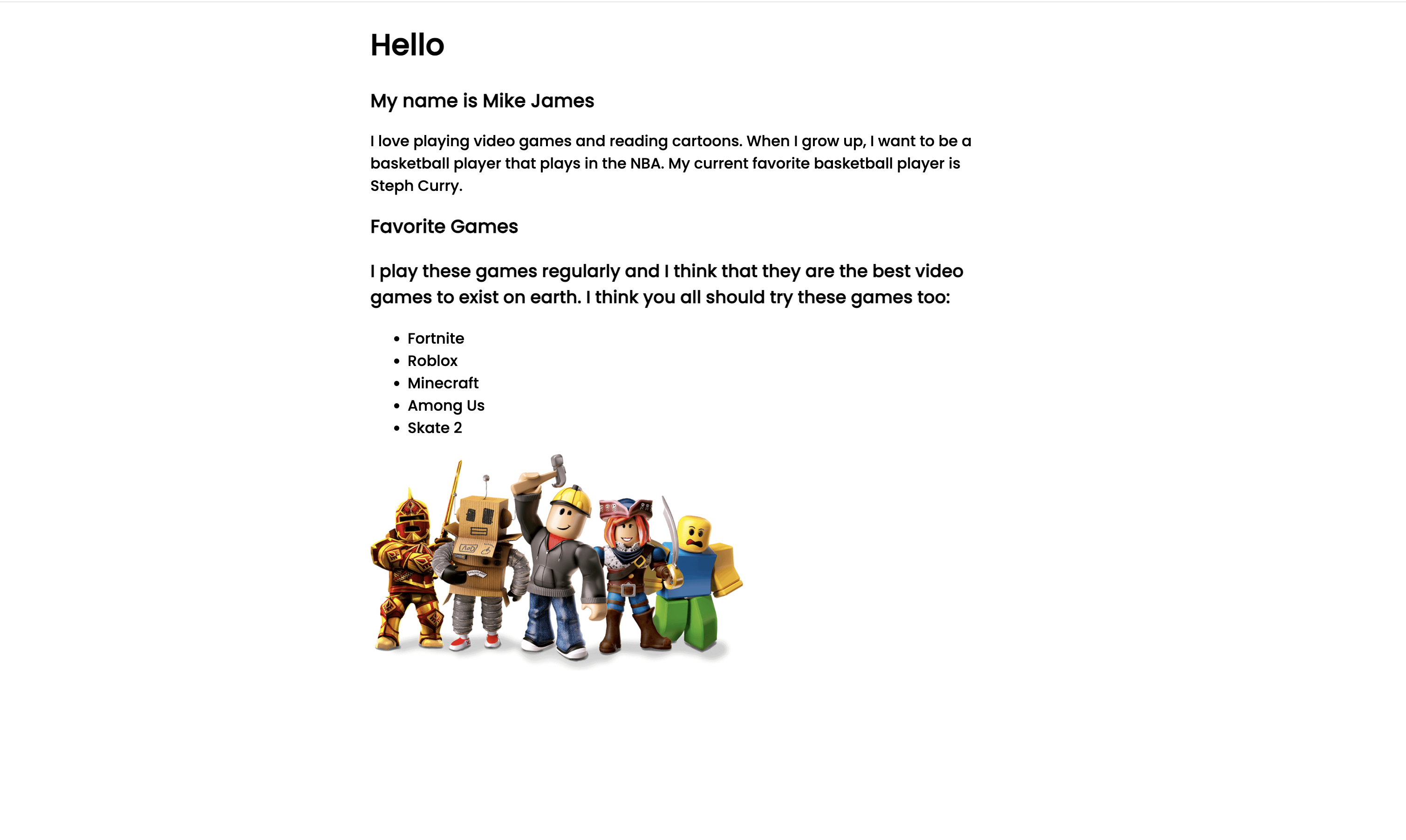Part 3: Adding First Section
We’re going to move ahead and create our “Favorite Games” section. Create a new div tag in the index.html file.
By the end of the lessons, we should have a new component in out website that looks like this:
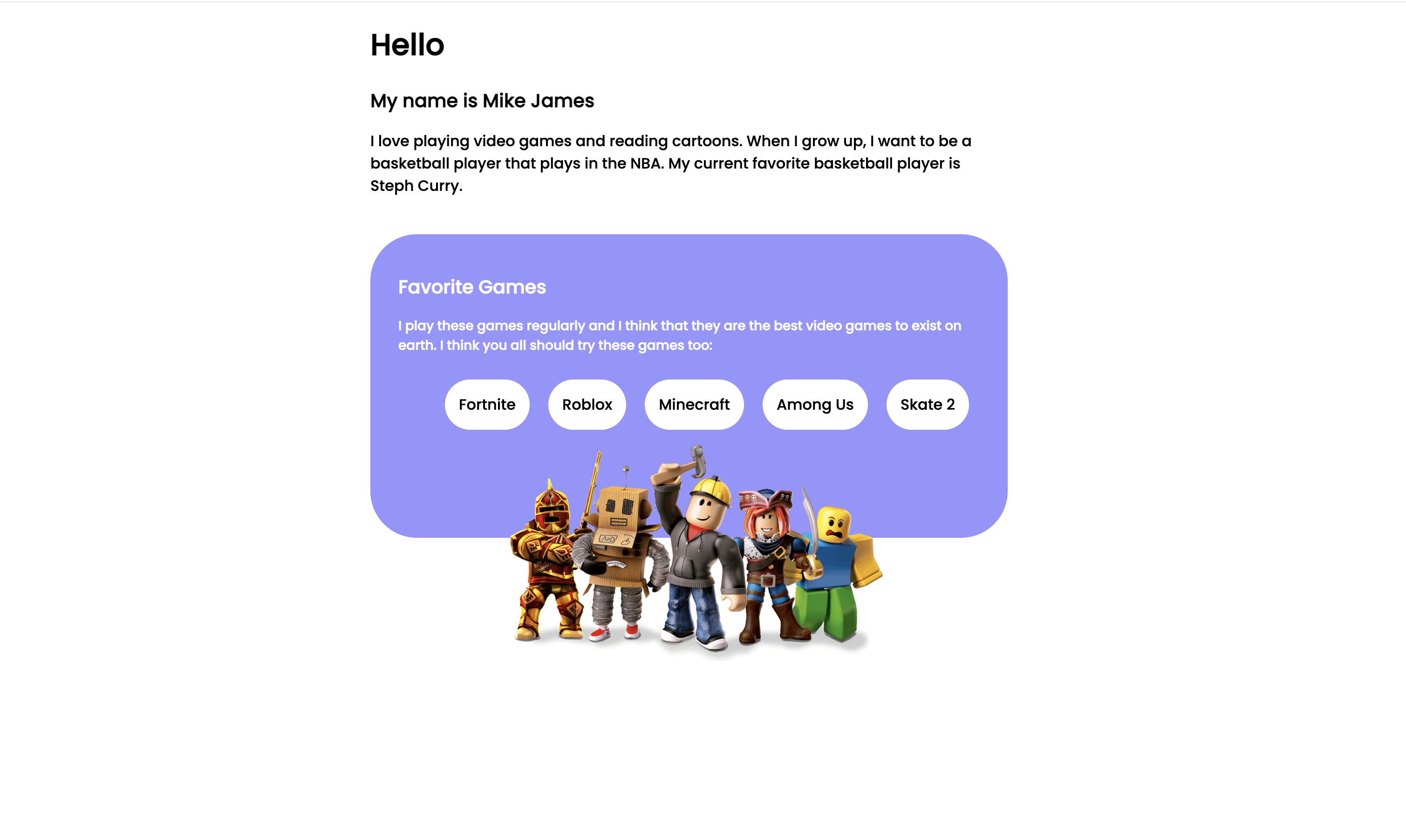
To build the above component, we’re going to follow the following steps:
- Create an outer
divtag the will house the whole component, and give it a class attribute with the valuegames
- Create another
divtag inside the outerdivtag, and create anh2tag with the text “Favorite Games”.
- Inside the same
divtag, create anh3tag containing a few sentences about your favorite games.
- After that, outside the inner
divtag, create aultag with a class attribute ofgames-list, and list your favorite games inside oflitags.
- Outside the div tags, create a new
divtag with a class attribute value ofimg-container, and place animgtag inside it with a width attribute of400px, and asrcattribute of your image URL.
- Apply styles to make the component look like the image above.
If those steps seem difficult, don’t worry, we’re going to help you throughout building it all. But I encourage you to at least try following the steps yourself and see what you can get done.
(Solution):
Following step #1, we’re going to create an outer div tag with a class attribute value of games:
<!DOCTYPE html>
<html>
<head>
<link rel="stylesheet" href="styles.css">
</head>
<body>
<div>
<h1>Hello</h1>
<h2>My name is Mike James </h2>
<p>I love playing video games and reading cartoons. When I grow up, I want to be a
basketball player that plays in the NBA. My current favorite basketball player is Steph Curry.</p>
</div>
<div class="games">
</div>
</body>
</html>
Step number two should be straightforward: we create another div tag inside the previous one we created, and put an h2 tag with the text: “Favorite Games”:
<!DOCTYPE html>
<html>
<head>
<link rel="stylesheet" href="styles.css">
</head>
<body>
<div>
<h1>Hello</h1>
<h2>My name is Mike James </h2>
<p>I love playing video games and reading cartoons. When I grow up, I want to be a
basketball player that plays in the NBA. My current favorite basketball player is Steph Curry.</p>
</div>
<div class="games">
<div>
<h2>Favorite Games</h2>
</div>
</div>
</body>
</html>
For step #3, we’re going to create an h3 tag with a few sentences to talk about the games we’re going to display in out website. For me, I did the following:
<!DOCTYPE html>
<html>
<head>
<link rel="stylesheet" href="styles.css">
</head>
<body>
<div>
<h1>Hello</h1>
<h2>My name is Mike James </h2>
<p>I love playing video games and reading cartoons. When I grow up, I want to be a
basketball player that plays in the NBA. My current favorite basketball player is Steph Curry.</p>
</div>
<div class="games">
<div>
<h2>Favorite Games</h2>
<h3>I play these games regularly and I think that they are the best video
games to exist on earth. I think you all should try these games too:</h3>
</div>
</div>
</body>
</html>
Step #4 involves us creating a list with a ul, and giving it a class attribute value of games-list (we’re going to use the class names when we are styling these tags). Think about the games you love playing, and display those on your list:
<!DOCTYPE html>
<html>
<head>
<link rel="stylesheet" href="styles.css">
</head>
<body>
<div>
<h1>Hello</h1>
<h2>My name is Mike James </h2>
<p>I love playing video games and reading cartoons. When I grow up, I want to be a
basketball player that plays in the NBA. My current favorite basketball player is Steph Curry.</p>
</div>
<div class="games">
<div>
<h2>Favorite Games</h2>
<h3>I play these games regularly and I think that they are the best video
games to exist on earth. I think you all should try these games too:</h3>
</div>
<ul class="games-list">
<li>Fortnite</li>
<li>Roblox</li>
<li>Minecraft</li>
<li>Among Us</li>
<li>Skate 2</li>
</ul>
</div>
</body>
</html>
For step #5, we’re going to add an image. I chose this image (if you and image you want on the internet, feel free to include it instead):

We’re going to create a separate div class and place the img tag inside of it. We’re also going to add width and src attributes to the img tag:
<!DOCTYPE html>
<html>
<head>
<link rel="stylesheet" href="styles.css">
</head>
<body>
<div>
<h1>Hello</h1>
<h2>My name is Mike James </h2>
<p>I love playing video games and reading cartoons. When I grow up, I want to be a
basketball player that plays in the NBA. My current favorite basketball player is Steph Curry.</p>
</div>
<div class="games">
<div>
<h2>Favorite Games</h2>
<h3>I play these games regularly and I think that they are the best video
games to exist on earth. I think you all should try these games too:</h3>
</div>
<ul class="games-list">
<li>Fortnite</li>
<li>Roblox</li>
<li>Minecraft</li>
<li>Among Us</li>
<li>Skate 2</li>
</ul>
</div>
<div class="img-container">
<img
width="400px"
src="https://www.pngmart.com/files/13/Roblox-Transparent-Background.png"
/>
</div>
</body>
</html>
Out website doesn’t look really good right now, don’t worry. Your website should look something like this: